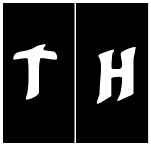|
Be the first user to complete this post
|
Add to List |
VBA-Excel: Maximize, Minimize and Restore Internet Explorer (IE) using Microsoft Excel.
To Maximize, Minimize and Restore Internet Explorer (IE) using Microsoft Excel, follow the steps mentioned below
Steps:Create the object of Internet Explorer
- Make the Internet Explorer visible
- Navigate to the specified URL
- Wait till the browser is busy and page is fully loaded
- Create WshShell (Windows Script Host) object
- Use send keys function to maximize, minimize and restore operations
Create the object of Internet Explorer
Set objIEBrowser = CreateObject("InternetExplorer.Application")
Make the Internet Explorer visible
objIEBrowser.Visible = True
Navigate to the specified URL
objIEBrowser.Navigate2 "www.google.com"
Wait till the browser is busy and page is fully loaded
Do While objIEBrowser.Busy
Loop
Create WshShell (Windows Script Host) object
Set oShell = CreateObject("WScript.Shell")
Use send keys function to maximize, minimize and restore operations
oShell.SendKeys "% x" ‘ MAXIMIZE
oShell.SendKeys "% n" ‘ MINIMIZE
oShell.SendKeys "% r" ‘RESTORE
Complete Code:
Function FnMaxMinRestoreIE()
Dim objIEBrowser
Set objIEBrowser = CreateObject("InternetExplorer.Application")
objIEBrowser.Visible = True
objIEBrowser.Navigate2 "www.google.com"
Do While objIEBrowser.Busy
Loop
Set oShell = CreateObject("WScript.Shell")
oShell.SendKeys "% x" ‘ Maximize
oShell.SendKeys "% n" ‘Minimize
oShell.SendKeys "% r" ‘ Restore
End Function
Also Read:
- VBA-Excel: Working with Bookmarks- Insert text After Bookmark
- Excel-VBA : Send Unique Images Embedded to Mail Body, With Every Mail From MS Outlook using Excel.
- Excel-VBA : Prevent Changing the WorkSheet Name
- VBA-Excel: Add Table and fill data to the Word document
- VBA-Excel: Read Data from XML File