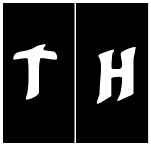|
Be the first user to complete this post
|
Add to List |
VBA-Excel: Create and Save the Word document
For creating and saving the Microsoft Word Document using Microsoft Excel, you need to follow the steps below:
- Create the object of Microsoft Word
- Create a document object and add documents to it
- Make the MS Word visible
- Create a Selection object with the help of WordObject.
- Use this Selection object to type the text into the WordDocument.
- Save the document
Create the object of Microsoft Word
Set objWord = CreateObject(“Word.Application”)
Create a document object and add documents to it
Set objDoc = objWord.Documents.Add
Make the MS Word Visible
objWord.Visible = True
Create a Selection object with the help of WordObject.
Set objSelection = objWord.Selection
Use this Selection object to type the text into the WordDocument.
objSelection.TypeText ("This is my text in Word Document using Excel")
Save the Document
objDoc.SaveAs ("D:\MyFirstSave")
Complete Code:
Function FnWriteToWordDoc()
Dim objWord
Dim objDoc
Dim objSelection
Set objWord = CreateObject("Word.Application")
Set objDoc = objWord.Documents.Add
objWord.Visible = True
Set objSelection = objWord.Selection
objSelection.TypeText ("Saving this file after this text")
objDoc.SaveAs ("D:\MyFirstSave")
End Function
Also Read:
- Introduction to Excel WorkBook
- VBA-Excel: Perform Google Search on Internet Explorer using Microsoft Excel
- VBA-Excel: Change Font, Color, Weight of Table Data in the Word document
- Excel-VBA : Open a MS Word Document using Excel File using Explorer Window.
- VBA-Excel: Add Table and fill data to the Word document